K
Kate Li
Guest
Hi guys, today we will introduce a new feature of windows 10 1809 - clipboard history.
As we know, copy and paste are among most common operations. We do a lot of copy and paste every day. But what do you do if you need to copy the same few things again and again? How do you copy content across your devices? It is hard to imagine before.
With Windows 10 1809, we will have a new clipboard experience. You can paste from the clipboard history, pin the frequently used items and sync your clipboard across devices running Windows 10 1809 or mobile devices with a compatible app.
Along with the new UI for Clipboard History a new settings page has been added as well. It can be accessed from Settings àSystem àClipboard as shown below:
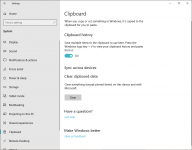
Tips:
Limitation:
Limitation on Clipboard history during local use (on a single device):
Limitation on Clipboard history with Sync (Cloud). The following are limitation on what is synched:
Group Policy management:
For Group Policy, there are two new policies available to manage this feature:
Allow Clipboard History
Computer Configuration à Administrative Templates à System à OS Policies à Allow Clipboard History
Enabled allows users to enable this feature. Disabled forcibly disables the feature and prevents users from turning it on.
Allow Clipboard synchronization across devices
Computer Configuration à Administrative Templates à System à OS Policies à Allow Clipboard synchronization across devices
Enabled allows end users to enable cloud sync if they choose to do so. Disabled will prevent users from enabling the cloud sync capability.
MDM Management:
Here is the associated MDM policy
It is implemented through the Policy.CSP provider as an ADMX backed policy.
Privacy/AllowCrossDeviceClipboard
This policy is applicable to the following editions:
Scope: Device
Added in Windows 10, version 1809. Specifies whether clipboard items roam across devices. When this is allowed, an item copied to the clipboard is uploaded to the cloud so that other devices can access. Also, when this is allowed, a new clipboard item on the cloud is downloaded to a device so that user can paste on the device.
Most restricted value is 0.
ADMX Info:
The following list shows the supported values:
0 – Not allowed. 1 (default) – Allowed.
Please remember to mark the replies as answers if they help.
If you have feedback for TechNet Subscriber Support, contact tnmff@microsoft.com.
More...
As we know, copy and paste are among most common operations. We do a lot of copy and paste every day. But what do you do if you need to copy the same few things again and again? How do you copy content across your devices? It is hard to imagine before.
With Windows 10 1809, we will have a new clipboard experience. You can paste from the clipboard history, pin the frequently used items and sync your clipboard across devices running Windows 10 1809 or mobile devices with a compatible app.
- Press win + v to turn on the Clipboard History feature.
- Press win + v again, it will present the clipboard history.
- Click on the X, you remove the item.
- Click on the PIN, you keep the item even when you clear clipboard history or restart your computer
Along with the new UI for Clipboard History a new settings page has been added as well. It can be accessed from Settings àSystem àClipboard as shown below:
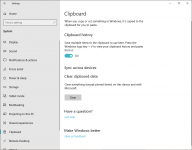
Tips:
- Clipboard History is disabled by default.
- Once restart, all items except for "pinned" ones are cleared
- Sync feature must be turned on on all machines in order to see each other’s Clipboard history.
- Synced Clipboard items will be accessible for 12 hours. Up to 25 items can be pinned or held in clipboard.
- Microsoft support MSA & AAD (Azure Active Directory). The clipboard items will be synced to your login account.
Limitation:
Limitation on Clipboard history during local use (on a single device):
- Max 25 items. Older items will be pushed out.
- Max 5 MB in total. Older items will be pushed out when we hit this limit by adding a new item.
- Max 1 MB per item. An item exceeding this cap won’t be saved to the history.
- Text, HTML and Bitmap are supported.
Limitation on Clipboard history with Sync (Cloud). The following are limitation on what is synched:
- Only plain text is supported. This is also known as "Roamed text". This would strip any kind of formatting text. Example: If the text has bolded with a rich font type, and with color. Only the plain text will be synched
- Roamed text on the clipboard is only supported for clipboard content less than 100kb. An item exceeding this cap won’t be synced.
- Information protected by Windows Information Protection (WIP) protected app) won’t be synced.
Group Policy management:
For Group Policy, there are two new policies available to manage this feature:
Allow Clipboard History
Computer Configuration à Administrative Templates à System à OS Policies à Allow Clipboard History
Enabled allows users to enable this feature. Disabled forcibly disables the feature and prevents users from turning it on.
Allow Clipboard synchronization across devices
Computer Configuration à Administrative Templates à System à OS Policies à Allow Clipboard synchronization across devices
Enabled allows end users to enable cloud sync if they choose to do so. Disabled will prevent users from enabling the cloud sync capability.
MDM Management:
Here is the associated MDM policy
It is implemented through the Policy.CSP provider as an ADMX backed policy.
Privacy/AllowCrossDeviceClipboard
This policy is applicable to the following editions:
- Home
- Pro
- Business
- Enterprise
- Education
Scope: Device
Added in Windows 10, version 1809. Specifies whether clipboard items roam across devices. When this is allowed, an item copied to the clipboard is uploaded to the cloud so that other devices can access. Also, when this is allowed, a new clipboard item on the cloud is downloaded to a device so that user can paste on the device.
Most restricted value is 0.
ADMX Info:
- GP English name: Allow Clipboard synchronization across devices
- GP name: AllowCrossDeviceClipboard
- GP path: System/OS Policies
- GP ADMX file name: OSPolicy.admx
The following list shows the supported values:
0 – Not allowed. 1 (default) – Allowed.
Please remember to mark the replies as answers if they help.
If you have feedback for TechNet Subscriber Support, contact tnmff@microsoft.com.
More...