F
ForumFAQ
Guest
Scenario
In Windows 10 RTM, someone may encounter this issue: Store apps cannot launch, crash or not work correctly. (Note: Take Mail app as the example in this article.)
Solution:
We can re-register this app or reinstall it from Windows store to solve this issue.
Note: we can also use solution 1 to fix problems with Cortana, Start Menu and Settings.
Solution 1: Re-register this App:
Solution 2: If re-register App cannot resolve your issue, Please reinstall the App.
Step 1: Uninstall it completely
Note: After running this command in Windows 10, the Mail icon still appear in the App list and Start menu. However, you cannot click to launch it. Just ignore and continue next step.
Step 2: Reinstall the App from Windows Store
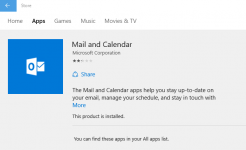
Please click to vote if the post helps you. This can be beneficial to other community members reading the thread.
More...
In Windows 10 RTM, someone may encounter this issue: Store apps cannot launch, crash or not work correctly. (Note: Take Mail app as the example in this article.)
Solution:
We can re-register this app or reinstall it from Windows store to solve this issue.
Note: we can also use solution 1 to fix problems with Cortana, Start Menu and Settings.
Solution 1: Re-register this App:
- Run Windows PowerShell as Administrator.
- Type Get-AppxPackage, press Enter.

- From the output list, find the Mail App and remember the InstallLocation.
- Type this command: Get-AppXPackage | Foreach {Add-AppxPackage -DisableDevelopmentMode -Register "C:\Program Files\WindowsApps\microsoft.windowscommunicationsapps_17.6120.42011.0_x64__8wekyb3d8bbwe\AppxManifest.xml"}
- It would run as below:

Solution 2: If re-register App cannot resolve your issue, Please reinstall the App.
Step 1: Uninstall it completely
- Run Windows PowerShell as Administrator.
- Type Get-AppxPackage, press Enter.
- From the output list, find Mail App package and remember its PackageFullName as below:
- And then type the following command: Remove-Appxpackage –Package microsoft.windowscommunicationsapps_17.6120.42011.0_x64__8wekyb3d8bbwe
Note: After running this command in Windows 10, the Mail icon still appear in the App list and Start menu. However, you cannot click to launch it. Just ignore and continue next step.
Step 2: Reinstall the App from Windows Store
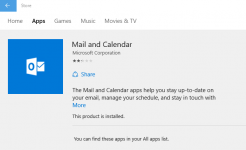
Please click to vote if the post helps you. This can be beneficial to other community members reading the thread.
More...