D
Drew1903
Guest
This is especially for ex-Edge HTML Folks. While working w/ Edge C before its GA release there were comments about a couple of Edge things 'missing' from Edge C. These were Set aside and Reading list. All the while there is Favourites. So, logic would have it that without these 2 items Favourites would have to, basically, take their place/"pick up the slack". Logic, also, suggests one's Favourites cup is going to start overflowing, if you get my drift.
Ah, but, wait...
Collections comes along. So, NOW, logic suggests Collections will do it all & more. With Collections one can have fewer items in the Favourites list. AND lists that are in related groups not, a wide mixture of things. Plus, there's the 'tools', Features, abilities Collections has.
So, NOW, logic suggests Collections will do it all & more. With Collections one can have fewer items in the Favourites list. AND lists that are in related groups not, a wide mixture of things. Plus, there's the 'tools', Features, abilities Collections has.
It's a handy, useful thing, Collections is. Make it work for you. And, it nicely fills the shoes of Set aside & Reading list. Can shrink Favourites list. Has utilitarian options. Anyway, give it a whirl. We had it in the beta Channels for a long while. It is, really, cool that it is, now, in Edge GA, too. Enjoy it.
Cheers,
Drew

Then, I was asked if there were any 'How to' videos
Short answer, yes. There are some YT videos, but, they are old enough that they mostly discuss Collections in the Edge beta Channels and we are beyond that, now... since Collections is, now, in Edge GA. Anyway, certainly, you can look at any of those, but, I am going to try to help you out, myself.
1. Collections can be accessed from ....
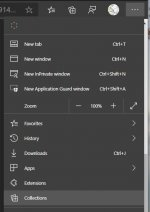
BUT, the Collections icon can/should be put on the toolbar
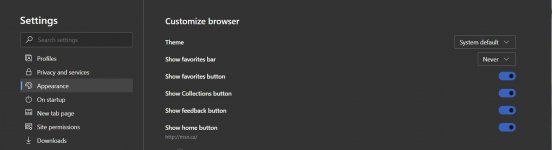
So, click on Collections from 1 or the other ⬆ and its panel opens
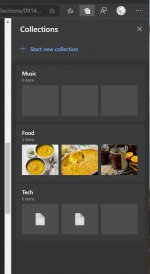
You hit Start a new Collection and name it. I had made the 3 you see. Clicking on a Collection opens its list which, has been accumulated by hitting +Add current page
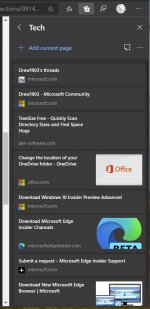
Now, Clicking on any one ⬆ will open it. Or its URL can be copied or shared... Select one by checking its box and the 'tools'/options appear; Copy, Share & Delete.
and the 'tools'/options appear; Copy, Share & Delete.
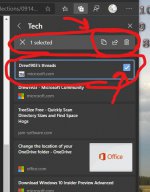
Share in Collections offers
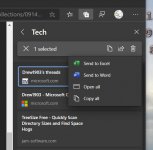
As stated above can Add pages. But, also, can Add via images & text. Grab an image from a page with Left mouse or highlight some text & grab that & drop into a created Collection... Example named ( a new one) News. So, can either Add the whole page or a 'part' of it/from it.
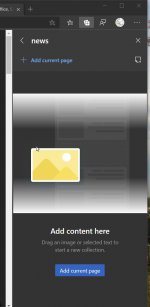
So, to you being keen to "switch from Favourites"... Let's look at it as 'ALSO' instead of SWITCH. There is a place & reason for both Collections & Favourites. But, the list of Favs can probably be shrunk because of Collections. Many Favs are not used often. Many can be better be put in a Collection. ( I had a bunch of Tech sites in Favs that are now in the Tech Collection & no longer in Favs.) Collections are like having a set of shelves, storage cabinet or bookcase and Favorites are basket of items sitting right on your desk. <-- metaphor. If you are an ex-Edge HTML person, Collections to the job of both Set aside and Read list that were in that. Collections allow all that & more.
I trust this wee 'tutorial' will facilitate you moving forward with Collections. I think I have covered the important bits. No doubt you will find Collections very cool and utilitarian.
After all that ⬆, I did find a short video for you ⬇
Cheers,
Drew

Drew - IT Pro / MS Partner/Partner Company / Windows Insider / Owner - Computer Issues
More...
Ah, but, wait...
Collections comes along.
It's a handy, useful thing, Collections is. Make it work for you. And, it nicely fills the shoes of Set aside & Reading list. Can shrink Favourites list. Has utilitarian options. Anyway, give it a whirl. We had it in the beta Channels for a long while. It is, really, cool that it is, now, in Edge GA, too. Enjoy it.
Cheers,
Drew
Then, I was asked if there were any 'How to' videos
Short answer, yes. There are some YT videos, but, they are old enough that they mostly discuss Collections in the Edge beta Channels and we are beyond that, now... since Collections is, now, in Edge GA. Anyway, certainly, you can look at any of those, but, I am going to try to help you out, myself.
1. Collections can be accessed from ....
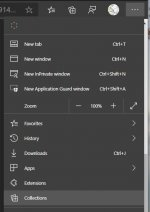
BUT, the Collections icon can/should be put on the toolbar
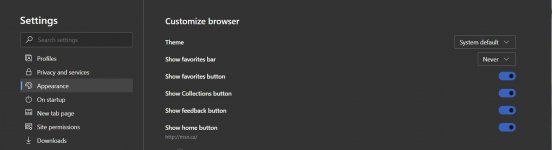
So, click on Collections from 1 or the other ⬆ and its panel opens
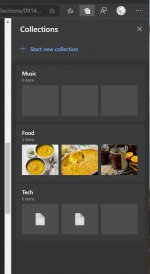
You hit Start a new Collection and name it. I had made the 3 you see. Clicking on a Collection opens its list which, has been accumulated by hitting +Add current page
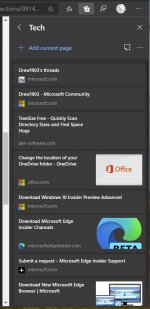
Now, Clicking on any one ⬆ will open it. Or its URL can be copied or shared... Select one by checking its box
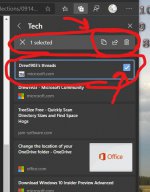
Share in Collections offers
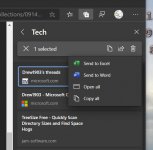
As stated above can Add pages. But, also, can Add via images & text. Grab an image from a page with Left mouse or highlight some text & grab that & drop into a created Collection... Example named ( a new one) News. So, can either Add the whole page or a 'part' of it/from it.
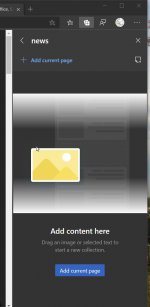
So, to you being keen to "switch from Favourites"... Let's look at it as 'ALSO' instead of SWITCH. There is a place & reason for both Collections & Favourites. But, the list of Favs can probably be shrunk because of Collections. Many Favs are not used often. Many can be better be put in a Collection. ( I had a bunch of Tech sites in Favs that are now in the Tech Collection & no longer in Favs.) Collections are like having a set of shelves, storage cabinet or bookcase and Favorites are basket of items sitting right on your desk. <-- metaphor. If you are an ex-Edge HTML person, Collections to the job of both Set aside and Read list that were in that. Collections allow all that & more.
I trust this wee 'tutorial' will facilitate you moving forward with Collections. I think I have covered the important bits. No doubt you will find Collections very cool and utilitarian.
After all that ⬆, I did find a short video for you ⬇
Cheers,
Drew
Drew - IT Pro / MS Partner/Partner Company / Windows Insider / Owner - Computer Issues
More...