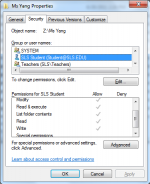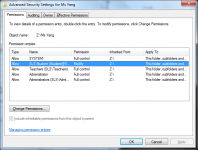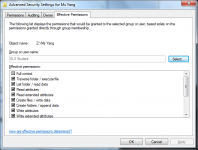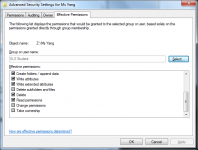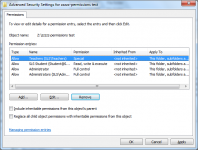Hi everyone,
I've started setting up a Windows 2008 server as a bit of a home project, basically to teach myself how to use it.
I'm having trouble with some file permissions. Here's what I have set up:
In my active directory, I have "user one", "user two" and "user three" which are all part of the domain users group.
I also have "administrator" in the domain admins group.
I have created a folder called "HomeFolders" on the C drive of the server and shared it. I can see this folder from my client PC when logged into the domain.
The HomeFolders folder has read only access from domain users and full access from domain admins. This works correctly.
Inside the HomeFolders folder I have a few subfolders, one for each user. So there is a folder called "one" for user one, a folder called "two" for user two, etc.
For each subfolder, I have the permissions set up differently. I only want each user to have full access to their own folder.
So the settings I have for the folder "one" is: userone@domain.local - full access and domain admins - full access.
However I find when I login to the domain as user one I do not have write access to the "one" folder.
It has been successfully mapped from the setting in the AD and I can see it, but I have no write access.
When I login as administrator (part of the domain admins group) I do have write access to this folder.
I suspect this is because I have the parent folder "HomeFolders" setup with read only access for anyone in the domain users group which user one is part of.
I figured I would work around this by allowing userone@domain.local full access on the "one" folder itself, but it doesn't seem to work. It seems to me that it is getting its permissions from its parent folder.
I am fairly new to server 2008 and I do not have a lot of experience with file permissions, so some help on this would be great!
Thanks!
James
I've started setting up a Windows 2008 server as a bit of a home project, basically to teach myself how to use it.
I'm having trouble with some file permissions. Here's what I have set up:
In my active directory, I have "user one", "user two" and "user three" which are all part of the domain users group.
I also have "administrator" in the domain admins group.
I have created a folder called "HomeFolders" on the C drive of the server and shared it. I can see this folder from my client PC when logged into the domain.
The HomeFolders folder has read only access from domain users and full access from domain admins. This works correctly.
Inside the HomeFolders folder I have a few subfolders, one for each user. So there is a folder called "one" for user one, a folder called "two" for user two, etc.
For each subfolder, I have the permissions set up differently. I only want each user to have full access to their own folder.
So the settings I have for the folder "one" is: userone@domain.local - full access and domain admins - full access.
However I find when I login to the domain as user one I do not have write access to the "one" folder.
It has been successfully mapped from the setting in the AD and I can see it, but I have no write access.
When I login as administrator (part of the domain admins group) I do have write access to this folder.
I suspect this is because I have the parent folder "HomeFolders" setup with read only access for anyone in the domain users group which user one is part of.
I figured I would work around this by allowing userone@domain.local full access on the "one" folder itself, but it doesn't seem to work. It seems to me that it is getting its permissions from its parent folder.
I am fairly new to server 2008 and I do not have a lot of experience with file permissions, so some help on this would be great!
Thanks!
James