I
IIS
Guest
We use bindings in IIS in order to host websites and match the request with applications. For example, a bind can tell IIS make MySite accessible on port 80 via HTTP protocol. In this case, IIS will display MySite when you browse to the server IP address or the website hostname.
However, the website may not be accessible even though you have the correct binding. I came across to this issue recently in which F12 Developer Tools showed “Aborted” for the request.
Solution
Check which ports are being listened in the server. Run the command below in Command Prompt. This command lists the ports the server listens to.
netstat -an -p TCP | find /I "listening"
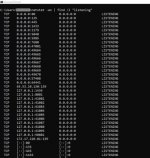
If you don’t see port 80 or 443 in the output, run the netsh following commands and check if there is an explicitly entry in HTTP listener. If there is, you should remove it.
netsh
http
show iplisten
In order to remove explicit entries, run the following command (in netsh http> mode). Make sure that the IP address is as the same as the one showed up in the output.
delete iplisten ipaddress=127.0.0.1
Once you list IP addresses again, there shouldn’t be any entry:
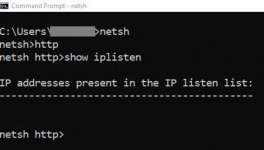
Continue reading...
However, the website may not be accessible even though you have the correct binding. I came across to this issue recently in which F12 Developer Tools showed “Aborted” for the request.
Solution
Check which ports are being listened in the server. Run the command below in Command Prompt. This command lists the ports the server listens to.
netstat -an -p TCP | find /I "listening"
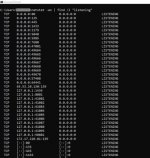
If you don’t see port 80 or 443 in the output, run the netsh following commands and check if there is an explicitly entry in HTTP listener. If there is, you should remove it.
netsh
http
show iplisten
In order to remove explicit entries, run the following command (in netsh http> mode). Make sure that the IP address is as the same as the one showed up in the output.
delete iplisten ipaddress=127.0.0.1
Once you list IP addresses again, there shouldn’t be any entry:
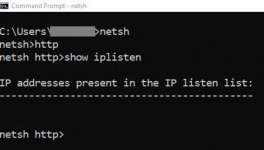
Continue reading...