N
Nedim
Guest
In the IIS logs, you may come across a specific IP address that is generating a high amount of traffic. If you suspect that this is a malicious activity, you can block the IP address in IIS.
Steps for using IP and Domain Restrictions module to block an IP address:
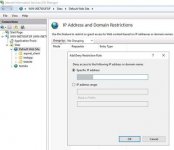
The user whose IP address is blocked will see “403 – Forbidden: Access is denied” message. If you want to change this message, check out this tutorial.
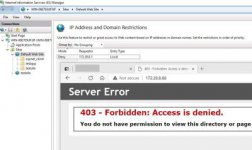
Continue reading...
Steps for using IP and Domain Restrictions module to block an IP address:
- If not installed already, install “IP and Domain Restrictions” using Server Manager
- Go to IIS Manager (close and reopen it if it was already open)
- Click on your website
- Double click on “IP Address and Domain Restrictions”
- Add a Deny rule and type the IP address
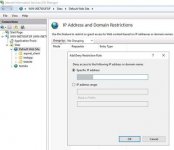
The user whose IP address is blocked will see “403 – Forbidden: Access is denied” message. If you want to change this message, check out this tutorial.
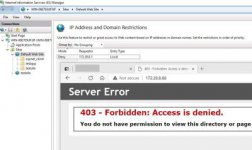
Continue reading...