N
Nedim
Guest
For an issue I worked on, the application pool kept stopping with Event ID 2269, 5139, and 5002. The errors and warnings I saw in Event Viewer are below.
Event 2269
The worker process for app pool 'DefaultAppPool' failed to initialize the http.sys communication when asked to start processing http requests
Event 5139
A listener channel for protocol 'http' in worker process serving application pool 'DefaultAppPool' reported a listener channel failure.
Event 5002
Application pool 'DefaultAppPool' is being automatically disabled due to a series of failures
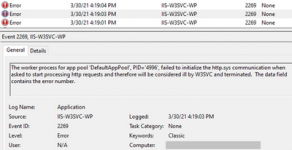
Solution
Check if the application pool identity has “Bypass traverse checking” permission. This is group-policy permission to determine which users can traverse folders even if they don’t have permission on folders.
To give “Bypass traverse checking” permission:
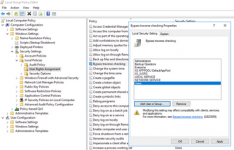
If this doesn’t work, use “netstat” and see if there are port conflicts. There might be network and file structure related issues as well
Note: With the steps above, we added more users than we should. This is for testing only. You can later harden this configuration.
Continue reading...
Event 2269
The worker process for app pool 'DefaultAppPool' failed to initialize the http.sys communication when asked to start processing http requests
Event 5139
A listener channel for protocol 'http' in worker process serving application pool 'DefaultAppPool' reported a listener channel failure.
Event 5002
Application pool 'DefaultAppPool' is being automatically disabled due to a series of failures
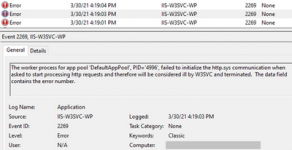
Solution
Check if the application pool identity has “Bypass traverse checking” permission. This is group-policy permission to determine which users can traverse folders even if they don’t have permission on folders.
To give “Bypass traverse checking” permission:
- Go to “Start > Run”, type “gpedit.msc”
- Follow “Computer Configuration > Windows Settings > Security Settings > Local Policies > User Rights Assignment”
- Right click “Bypass traverse checking” and click “Properties”
- Click “Add User or Group”. Add these users and groups: Everyone, Users, IIS_IUSRS, IIS AppPool\DefaultAppPool
- Restart the server
- Open the same window and make sure the users/groups you added are still there
- Test the application
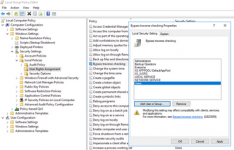
If this doesn’t work, use “netstat” and see if there are port conflicts. There might be network and file structure related issues as well
Note: With the steps above, we added more users than we should. This is for testing only. You can later harden this configuration.
Continue reading...